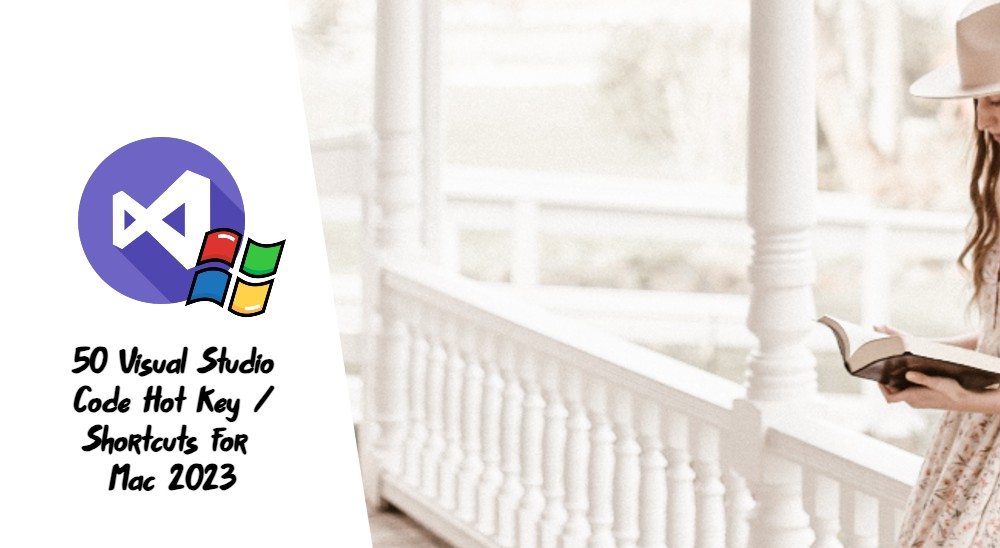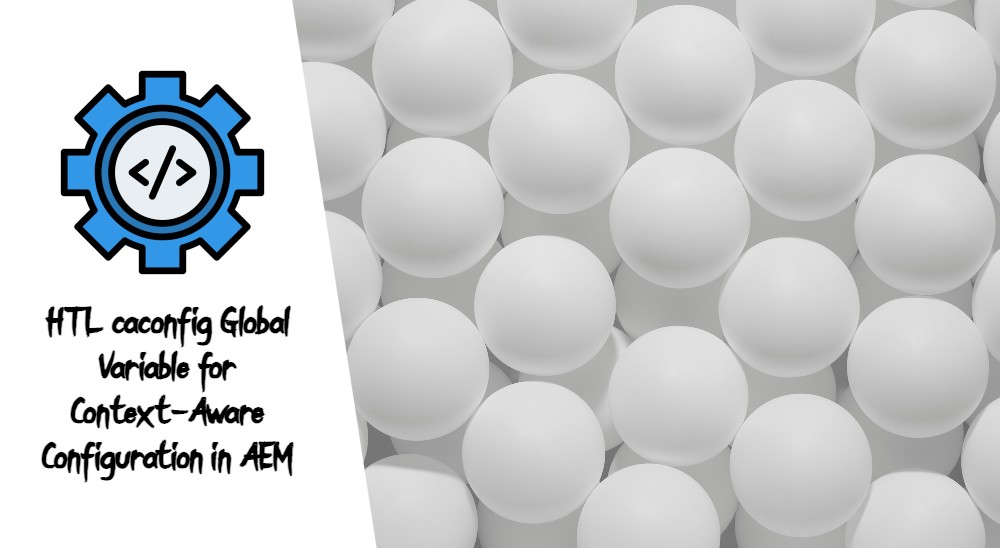Welcome to our guide on 50 Visual Studio Code shortcuts for Windows users. Whether you’re a seasoned developer or just starting, mastering these keyboard shortcuts will significantly enhance your coding productivity. Let’s dive in and discover the most efficient key combinations for a seamless coding experience!
Shortcuts List:
- Control + P: Quickly open files by typing their names in the Quick Open dialog.
- Control + N: Create a new file in the current workspace.
- Control + Shift + P: Open the Command Palette to access various commands and settings.
- Control + B: Toggle the visibility of the Side Bar.
- Control + Shift + E: Focus and show the File Explorer in the Side Bar.
- Control + Shift + F: Search across files in the entire workspace.
- Control + J: Toggle the Panel (Output, Terminal, or Debug Console).
- Control + /: Toggle line comments for the selected code.
- Alt + Shift + Up/Down Arrow: Move lines of code up or down.
- Alt + Click: Add multiple cursors at different positions to edit multiple lines at once.
- Control + Shift + L: Select all occurrences of the current selection.
- Control + D: Add the next occurrence of the current word to the selection.
- Control + G: Jump to a specific line number in the active file.
- Alt + Left/Right Arrow: Move the cursor to the beginning/end of the current word.
- Alt + Up/Down Arrow: Move the cursor up or down by paragraph.
- Control + Shift + K: Delete the current line.
- Control + Shift + T: Reopen the last closed tab.
- Control + Tab/Control + Shift + Tab: Cycle through open tabs.
- Control + F2: Set multiple cursors to the same word in the file.
- Control + Shift + [ / Control + Shift + ]: Indent or unindent lines of code.
- Alt + Shift + O: Sort lines in ascending order.
- Alt + Shift + Down Arrow: Copy lines down.
- Alt + Shift + Down Arrow: Move lines down.
- Alt + Shift + Up Arrow: Move lines up.
- Alt + Shift + F: Format the selected code.
- Alt + Shift + U: Transform to uppercase.
- Alt + Shift + L: Transform to lowercase.
- Control + Enter: Insert a new line below the current line.
- Control + Shift + Enter: Insert a new line above the current line.
- Control + Shift + \: Jump to matching bracket.
- Control + Shift + G: Open the Source Control view.
- Control + Shift + E: Show Explorer/Files view.
- Control + Shift + X: Open the Extensions view.
- Alt + Shift + F: Format document in the editor.
- Control + F: Find and replace text.
- Control + Shift + H: Replace in files (Find and replace across multiple files).
- Control + Shift + M: Show Problems panel.
- Control + Shift + U: Show output panel.
- Control + K + W: Close all editor tabs.
- Control + Shift + [ / Control + Shift + ]: Fold or unfold region.
- Alt + F12: Show all references of a symbol in the workspace.
- Control + Shift + F10: Run a specific test.
- Control + Shift + D: Open the Debugger panel.
- Control + Shift + O: Go to Symbol in File.
- Control + Shift + U: Go to a symbol’s implementation.
- Control + K + R: Show keyboard shortcuts reference.
- Control + Shift + F: Show keyboard shortcuts reference.
Conclusion:
Boost your coding productivity with these 50 essential Visual Studio Code shortcuts, tailored for Windows users. Incorporate these time-saving key combinations into your coding workflow, and watch as you breeze through tasks with remarkable speed and efficiency. Happy coding!