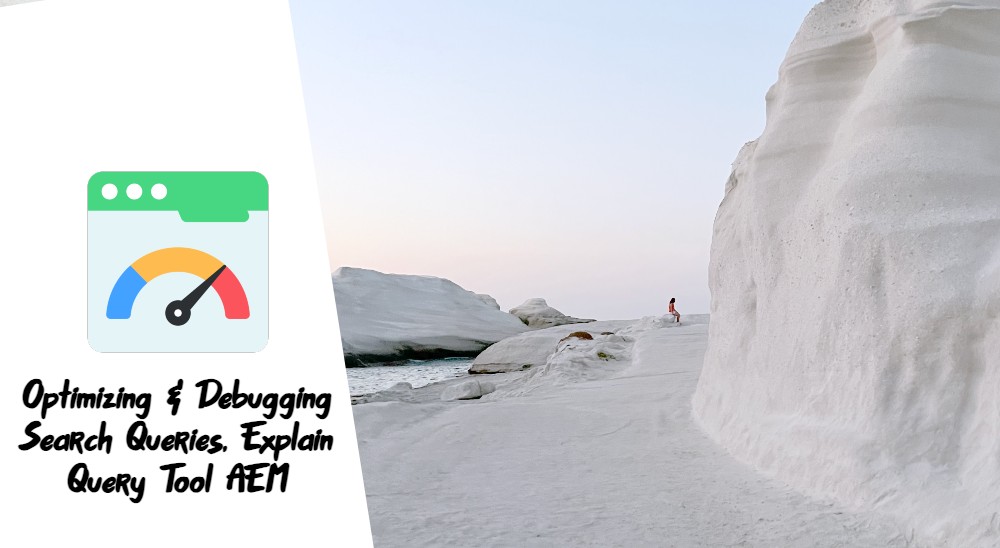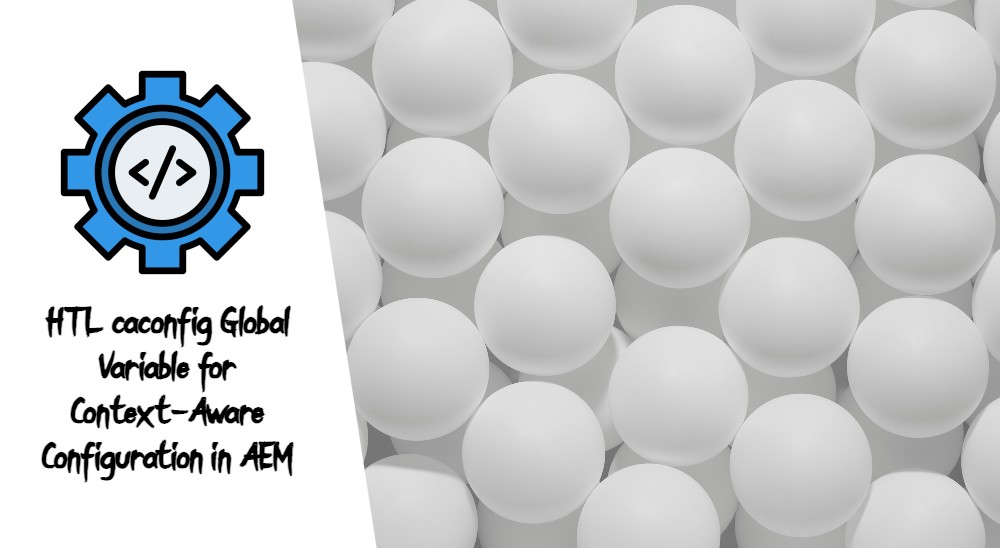The “Explain Query Tool” tool assists developers in understanding, optimizing, and debugging search queries, which are crucial for the AEM’s performance and accurate content delivery.
Understanding the Explain Query Tool
The Explain Query Tool essentially breaks down and explains the steps and processes a query goes through in AEM. Think of it as a ‘debug mode’ for your search queries. It provides insights into how the system interprets the query, the indexes it leverages, the estimated cost of the query, and other essential metrics.
Benefits of Using the Explain Query Tool:
- Performance Analysis: By revealing how the system interprets and executes the query, developers can identify bottlenecks or inefficiencies.
- Better Indexing: Developers can understand which indexes are being used and optimize or create new ones accordingly.
- Debugging: It becomes easier to pinpoint issues in complex queries when developers can visualize each step.
Using Explain Query Tool with Different AEM Backend Search APIs
1. SQL2:
SQL2 is the SQL-like query language used in AEM, and it’s one of the primary ways developers retrieve data from the JCR (Java Content Repository).
How to Use:
Navigate to the AEM Query Performance Tool, and select on the “Explain Query” tab. Choose the “Language” drop down to be SQL-JCR2, and input the JCR-SQL2 query that you are trying to test. Now click on explain, and you’ll see a breakdown of the query’s interpretation and execution.
AEM Query Performance Tool
http://localhost:4502/libs/granite/operations/content/diagnosistools/queryPerformance.html
2. Query Builder API:
Query Builder API allows developers to build search queries programmatically using a more intuitive map-based syntax. It abstracts some complexities of the JCR, offering a more accessible way to retrieve content.
How to Use:
Navigate to the AEM Query Performance Tool, and select on the “Explain Query” tab. Choose the “Language” drop down to be Query Builder, and input your Query Builder query that you are trying to test. Now click on explain, and you’ll see a breakdown of the query’s interpretation and execution.
For Query Builder queries, only the generated XPath is included in the explanation and result counts. For an in-depth analysis (including filtering and facets extraction), use the Query Builder Debugger tool.
AEM Query Performance Tool
http://localhost:4502/libs/granite/operations/content/diagnosistools/queryPerformance.html
3. XPath:
XPath is another way of querying the JCR in AEM. While it’s less commonly used than SQL2, it can be more expressive and powerful for certain hierarchical data structures.
How to Use:
Navigate to the AEM Query Performance Tool, and select on the “Explain Query” tab. Choose the “Language” drop down to be XPath, and input the XPath Query that you are trying to test. Now click on explain, and you’ll see a breakdown of the query’s interpretation and execution.
AEM Query Performance Tool
http://localhost:4502/libs/granite/operations/content/diagnosistools/queryPerformance.html
Other Options for the AEM Query Performance Tool
- Include Execution Time: Execution time will be reported after running the query. Please note that long running queries will report an explanation with a delay.
- Read first page of results: The first 20 results will be read after running the query. Please note that long running queries will report an explanation with a delay, and the overall execution will timeout after 60 seconds.
- Include Node Count: The node count is calculated by iterating the full result set of the query. Please note that long running queries will report an explanation with a delay, and the overall execution will timeout after 60 seconds.
AEM Query Performance Tool
http://localhost:4502/libs/granite/operations/content/diagnosistools/queryPerformance.html
Conclusion
The Explain Query Tool in AEM is a powerful ally for developers, especially those heavily invested in ensuring the performance and accuracy of their search queries. By familiarizing oneself with this tool across the various backend search APIs, developers can optimize their AEM platform for both performance and maintainability, ensuring that the content delivery is swift and relevant.