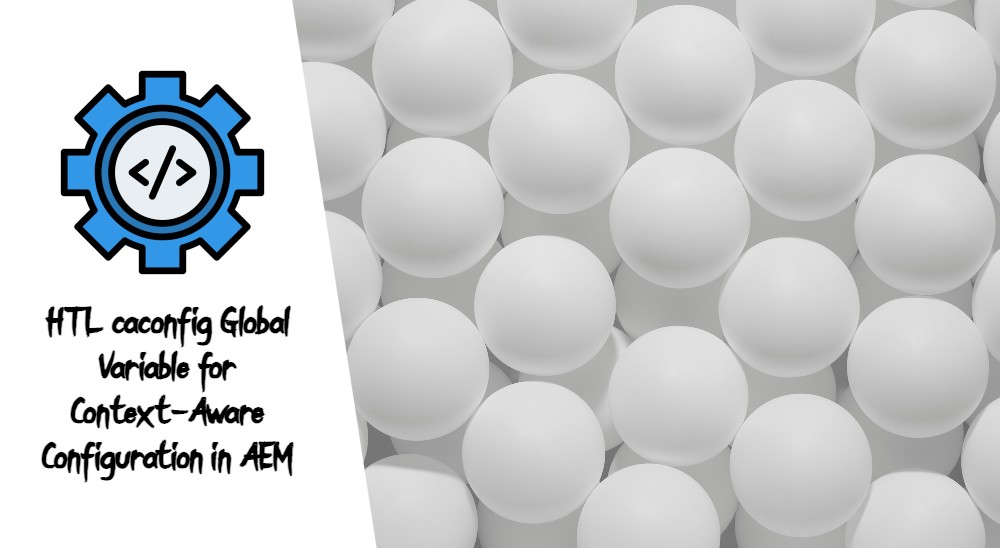In Adobe Experience Manager (AEM), the terms “tracking code” and “tracking feature” are used to refer to elements that help you gather analytics data about the usage and performance of components or features within your AEM instance. Let’s break down what each term means:
1. Tracking Code
The term “tracking code” generally refers to a piece of code or configuration that is used to collect data about user interactions and behaviors on a website or web application. This data can include information such as page views, clicks, form submissions, and more. In the context of AEM, tracking code can refer to the code or configuration that integrates with analytics tools like Adobe Analytics (formerly known as SiteCatalyst) to capture user data and generate insights about how users are interacting with your AEM-powered websites and digital experiences.
AEM allows you to integrate tracking codes into your templates, components, and pages so that you can measure the effectiveness and performance of your content and features. This data can be used to make informed decisions about content optimization, user experience enhancements, and marketing strategies.
Tracking Feature
The term “tracking feature” in AEM typically refers to a mechanism that enables you to associate analytics tracking with specific components or features within your AEM implementation. This feature helps you monitor and gather data about how users interact with those components or features. The term “tracking feature” might be specific to certain versions of AEM or certain projects, as it may not be an official Adobe term.
For example, a “tracking feature” could allow you to measure how many times a particular video component is viewed, how often a specific form is submitted, or how users interact with a custom navigation menu. By adding a tracking feature to a component, you can gain insights into user engagement and behavior related to that component.
In the previous example XML you provided, the `trackingFeature` attribute is used to define a tracking feature for a custom component. This attribute value could be used to identify and track interactions specifically related to the “My Custom Component.”
Please note that while I can provide information based on my knowledge up until September 2021, specific terms and implementations might have evolved in newer versions of AEM. Always refer to the official AEM documentation and resources specific to your version for the most accurate and up-to-date information.
Implementation
If you’re looking to implement tracking for components in AEM, you generally need to integrate with a third-party analytics platform like Adobe Analytics, Google Analytics, or any other analytics tool of your choice. Here’s a general outline of how you might approach setting up tracking for components:
- Choose an Analytics Tool:
Select an analytics tool that fits your needs. Adobe Analytics (formerly SiteCatalyst) is commonly used with AEM, but other tools like Google Analytics are also popular. - Obtain Tracking Code:
For the selected analytics tool, obtain the tracking code or configuration that needs to be added to your AEM pages. - Implement Tracking Code:
Integrate the tracking code into your AEM templates or components. You might need to add JavaScript snippets, tags, or configuration data to enable tracking. - Identify Component Interactions:
Determine what interactions you want to track for your components. This could include clicks on specific buttons, form submissions, video views, etc. - Custom Events or Tracking Calls:
Implement custom JavaScript events or tracking calls within your components to trigger the analytics tracking when specific interactions occur. - Testing and Validation:
Test the tracking implementation to ensure that data is being captured accurately. Use the analytics tool’s reporting interface to verify that the tracking data is being recorded as expected.
Please consult your organization’s guidelines or documentation to understand if the term `trackingFeature` has a specific meaning or if there are custom tracking mechanisms they have set up. Additionally, refer to the documentation of the analytics tool you’re using to learn how to integrate tracking with AEM components effectively.
As of my last update, there might have been developments or changes in AEM and related tools, so I recommend checking the official documentation for the latest information and best practices.
Example Code
1 2 3 4 5 6 7 8 9 10 11 12 13 | <jcr:root xmlns:sling="http://sling.apache.org/jcr/sling/1.0" xmlns:jcr="http://www.jcp.org/jcr/1.0" xmlns:nt="http://www.jcp.org/jcr/nt/1.0" xmlns:cq="http://www.day.com/jcr/cq/1.0" xmlns:granite="http://www.adobe.com/jcr/granite/1.0" jcr:primaryType="nt:unstructured" jcr:title="My Custom Component" sling:resourceType="cq/gui/components/authoring/dialog" extraClientlibs="[myproject.components.mycustomcomponent.editor]" helpPath="/content/myproject/help/mycustomcomponent.html" trackingFeature="myproject:mycustomcomponent"> <!-- Define your component's dialog structure here --> </jcr:root> |